Over the last decade, Instagram has grown to be more than just a photo-sharing platform — it’s become a critical digital marketing tool for companies worldwide.
It makes sense, doesn’t it? The driving force behind Instagram’s success as an app is its emphasis on generating likes and followers— and not just for the average influencer or average Joe but for today’s biggest brands. It has become a perfect way to hook prospective consumers in and possibly convert them into loyal customers for life. And naturally, the more followers on your account equals more engagement on your posts, which ultimately equals more revenue for your business.
As Instagram’s popularity has skyrocketed, QR codes that open apps have also become an incredibly popular and powerful way to increase brand engagement. So what better way to direct individuals to your Instagram account than with a QR code that opens the Instagram app?
Lucky for you, we at URLgenius have come up with an easy-to-use Instagram QR code generator to help you with this particular digital marketing endeavor.
To generate your own QR code for your Instagram profile, you start with the link to your profile. Paste the link into the URLgenius homepage to update the link and create the QR code. The updated link is actually the link the user will see when they scan your QR and you can use your brand’s domain for your QR link which we recommend.
Notice that you are given the option to customize the end of the URL in order to align it with your campaign. This will also help you find the link in your list of links in the URLgenius dashboard. For example, here we’ve pasted the link to Walmart’s Instagram profile. We then went ahead and changed the end of the URL after the backslash to make it align with the campaign.
After that, simply select “Compose” and you’ll be taken to the settings page for your app deep link and Instagram QR code.
From the app deep link settings page, when you click the “QR Settings” button, you will be taken to the page that allows you to download the code. You can also change the color and logo.
Before downloading the code, make sure it is set to the right density—this will ultimately affect your visitor’s ability to scan the code.
Make sure to check out our QR Experience Playbook and QR Code Strategy Guide to learn more about the common mistakes and what to consider in relation to apps, websites, and QR analytics. Contact us if you need settings guidance regarding the density, size, color, logo, and placement of the QR code.
URLgenius will track scans separately from clicks, which is helpful when you’re using the QR code and the link in a multi-channel campaign. Tracking scans is a great way to enhance your first-party data over time as you increase your understanding of how your customers and prospects like to engage with your brand. Contact your Solution Advisor to discuss your reporting requirements.
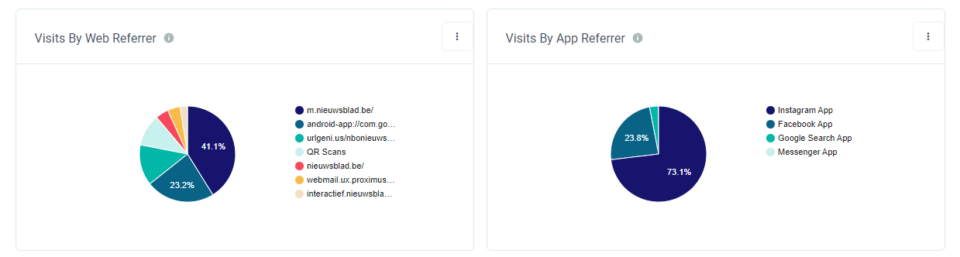
The following chart shows the volume of Instagram app opens by platform and device. The app open rate tells you what percentage of people who scanned had the Facebook app installed for iOS and Android.
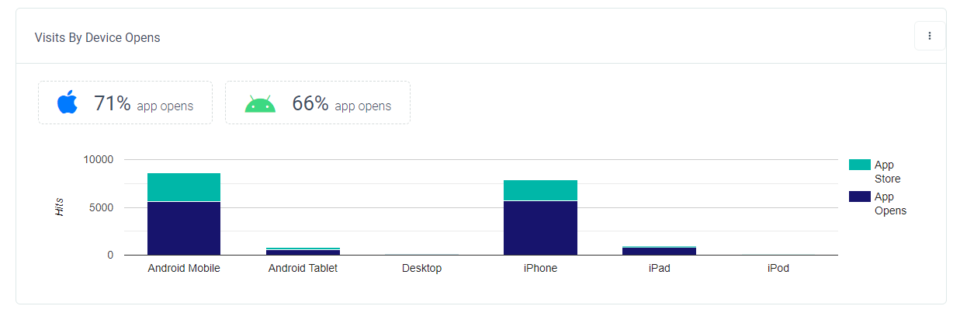
This chart shows scans by city and separately by language preference. These insights are anonymous and help you confirm the focus of your campaign geographically and by language.
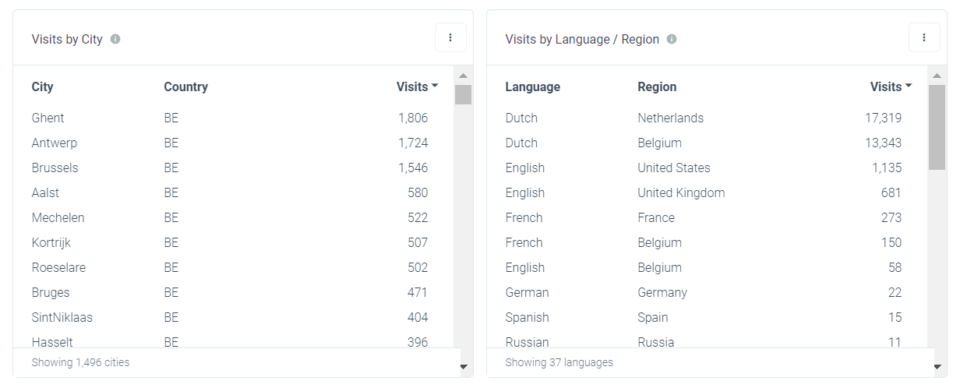
Pro Tip: Check your spending during the month any time by clicking ‘Settings‘ just be aware there is a one-hour delay in reporting.
You can create QR codes for any social app or even your own brand app and if you need help or guidance just let us know – we are here to help! Sign up to get started.
Submit a Comment