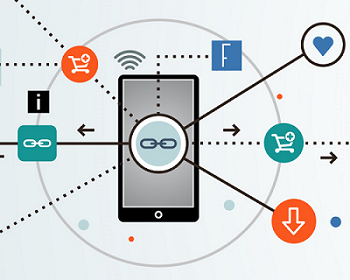
Try URLgenius: Mobile deep linking without SDKs or APIs. Detect and auto open brand and social apps. Pass parameters to analytics dashboards: info@pureoxygenlabs.com.
Google launched the long-awaited, revamped Google Maps App for iPhone/iOS users left wandering, aimlessly (and suffering withdrawal) since iOS6 was released this fall. Yay Google!
Besides restoring iOS users with access to Google’s much more reliable map results, the rebuilt Maps app is unquestionably better than being forced to use the mobile version of Google’s Maps website.
Better still: the new Maps comes with full URL scheme support for iOS.
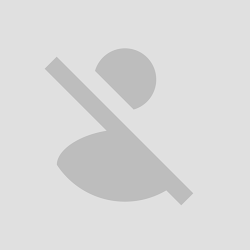 Enhancing Maps’ iOS URL scheme support is a smart move for Google to grow adoption – since Maps is no longer the default mapping app on iOS. But adding this support benefits more than just app developers looking to integrate with Maps’ superior results.
Enhancing Maps’ iOS URL scheme support is a smart move for Google to grow adoption – since Maps is no longer the default mapping app on iOS. But adding this support benefits more than just app developers looking to integrate with Maps’ superior results.
Since URL schemes act like an open app API, web developers and marketers can take advantage as well to enhance their mobile web experience – either by connecting mobile visitors to a location address optimized for Google Maps, or through QR codes to connect mobile users with specific locations inside Google Maps.
Prior to iOS6, when a mobile website linked to addresses through “maps.google.com,” iOS would instinctively map the address using the native Google Maps app. That changed with iOS6 and the introduction of Apple Maps app as the default.
Now, with more robust app URL scheme support, Google is making it possible for developers (web or app) to bypass the Apple Maps altogether, if they choose, and “route” mobile users directly into Google Maps for a more optimal experience.
The best part? The new URL scheme is supported by Google Maps Apps for iOS and Android.
So here it is. Google Maps’ new app URL scheme (iOS and Android):
comgooglemaps://
Typing this into an iOS Safari address bar will launch the Google Maps iOS app, if it’s installed. Go ahead and try it (on iOS that is).
Now, to get a business or location displaying inside Google Maps on iOS (or Android), simply populate the app URL scheme with the name and address using Maps’ search function query operator (“?q=”), substituting “+” in place of each space or comma.
See this example, which links to the Pure Oxygen office address:
comgooglemaps://?q=Pure+Oxygen+Labs+8383+Greenway+Blvd+Suite+600+Middleton+WI+53562&zoom=15
Specific directions can also be pre-loaded between two locations by populating the URL scheme with the following parameters:
For example, this string will link to driving directions to our office:
comgooglemaps://?daddr=Pure+Oxygen+Labs+8383+Greenway+Blvd+Suite+600+Middleton+WI+53562&directionsmode=driving
This is a pretty big URL that no one wants to type to experience. So once again, you can scan the QR code at the right from iPhone or Android to see the example in action on your smartphone, with a bit less hassle.
All this means that if your company’s mobile site lists store location address information, you can easily optimize the mobile and local user experience for the most popular mobile devices – iPhone, iPod, iPad, and Android – by connecting users to location information inside of Google’s Maps app.
As with any app, if the user’s iPhone doesn’t have Google Maps installed, deep-linking them into locations within the app (via URL schemes) will likely create an error – unless a fallback destination is specified.
One of the best ways to manage this: first detect whether Google Maps is installed using an intermediate page designed to ping for Google Maps via the Safari browser (itself being a native iOS app). If Maps isn’t found on the iPhone, the user can then be redirected to the desired address coordinates using the traditional Google Maps website. Since Maps is embedded into Android, this is a non-issue for users in this case.
(Of course, using an app-aware QR/link technology platform makes it easier to optimize mobile user routing based on these dynamic variables!)
For more instructions on how to use Google Maps’ app URL schemes, definitely check out Google’s blog.
If you’re an iOS user, find your way over to iTunes to download the Google Maps iOS App (as if you haven’t already?!).
As for latest versions (at 2013-Jun-10th) for both Safari in Chrome.
iOS 6.0.1 iphone
The above only works in Safari same as
maps:q=GivenTitle@latitude,longtitude
Both only works inside chrome pages not from the address bar.
Hi,
I tried copying the command line you mentioned and then pasted it into a QR code generator.
The strange thing is:
– if i scan the codes you posted next to the command lines, it works fine, first i get a redirect and then the native app pops up and completes the action required.
– if i copy the exact same command line and convert it into a QR code, when I scan the code the command line appears…if i pres the command code, the native app opens and does what it’s supposed to do.
I want to skip this step of having to press the command line when it appears after scanning.
Any idea how to fix this?
Thans a lot!
Stijn
Categories
Comments